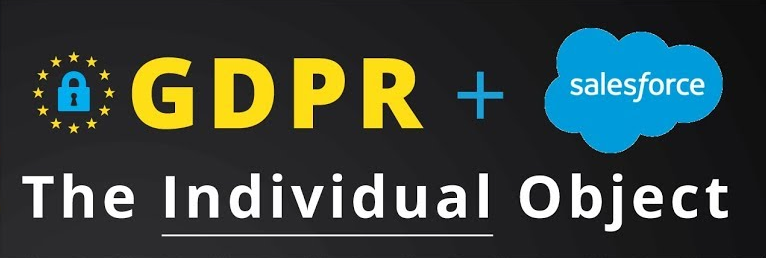
Introduction
Over the last couple of years, there has been an increased attention to data privacy and data protection. In Europe, data privacy and protection is regulated via the General Data Protection Regulation (GDPR) that came in effect in May 2018. We at https://cloudbus.digital are primarily focusing on the Dutch market, and the local implementation of GDPR is the Algemene verordening gegevensbescherming (AVG).
One of the corner stones of GDPR is getting consent from customers to hold their data. According to Article 6 of GDPR, data can only be processed under any one of six reasons; 1) Consent, 2) Contract, 3) Legal obligation, 4) Vital interests, 5) Public task and 6) Legitimate interests.
Spring '18, Salesforce released the standard Individual object to support data privacy and protection. On the Individual object, the customer’s data privacy and data protection preferences are stored. Now that is very abstract. Concrete examples are email consent, mobile consent, phone consent, post consent and profiling consent.
Object Model & Setup
The individual object is accessed via a lookup relationship on the Lead, Contact, Person Account (or custom objects)
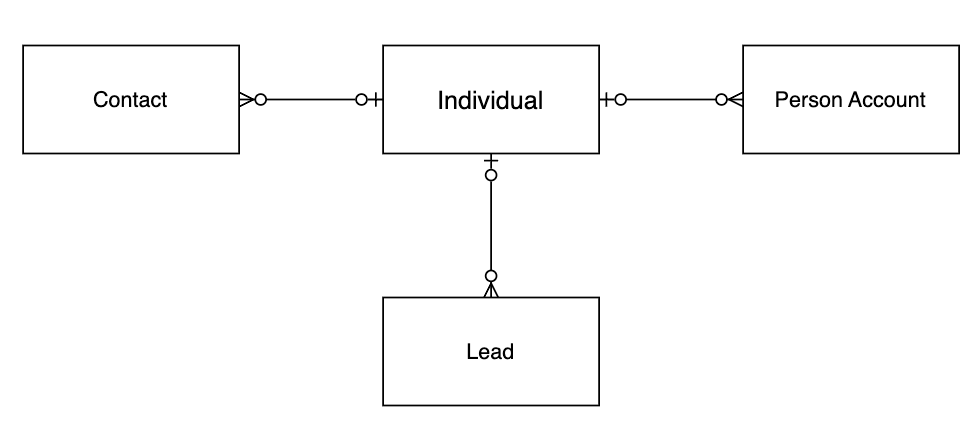
The Individual object needs to be enabled in your Org: Go to Setup → Quick Find Box → Data Protection and Privacy → Edit → Make data protection details available in records → Save
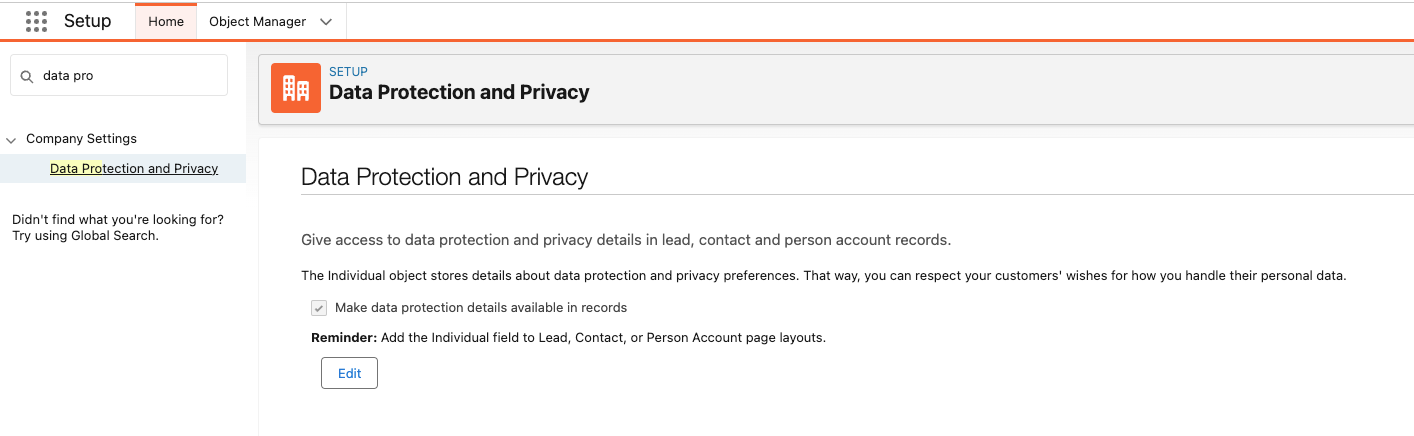
Implementation
Once the Individual Object is enabled you will need to create the Individual records and connect them to your Leads, Contacts and Person Account (or custom objects). Out of the box there is no automation to do this, so it can be done with Flow, Apex or manually (not recommended).
Here is an example of how the automation logic could be setup: